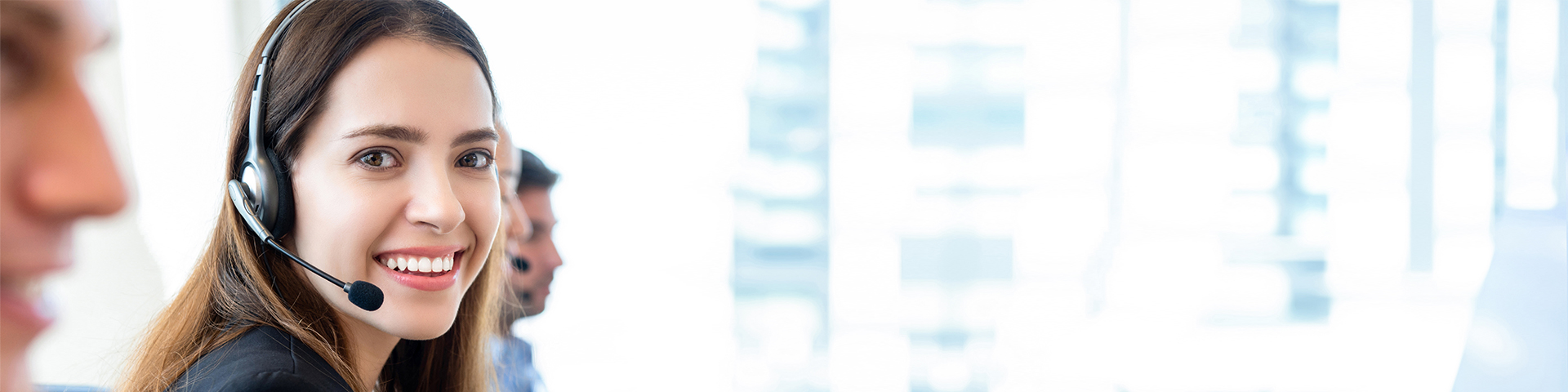How to add Branch?
Adding a Branch is very usefull for sports entities who have many Banches. So their follower can contact to the nearest branch
To add new branch, here are the steps to follow-
Log in to your Account
Go to Club Profile section in your Dashboard from the left side Menu bar.
Click on the 'My Branches' icon. It will redirect you to the add page if there are no records; otherwise, you need to click on the 'Add New Branch' button for the next step.
There are multiple tabs to add Branch.
Branch Info: - Fill in the required fields and click on the 'Save & Next' button.
Amenities: - You can select all the Amenities that you provide in this Branch and click on Save & Next button. Alternatively, You can copy Amenities from another Branch by selecting Branch name from the Select dropdown menu at the top and clicking on the 'Copy' button.
(The Copy option will appear only when other branch records are available.)
Member Timings: - There are two types of Member Timings that you can use.
Normal Member Timings: - Fill in the required fields and click on the 'Save & Next' button. You can add multiple Timings by clicking on '+ Add' in a Schedules and also you can add multiple Schedules here by clicking on '+ Add New Shedule'.
Advanced Member Timings: - Check Advance Settings to activate Advanced Timings. Fill in the required fields and click on the 'Save & Next' button. In Advance Settings you can add multiple timings for a Date Range by clicking on '+' and multiple Date Ranges by clicking on '+ Add' for a Schedule and you can also add multiple Schedules here by clicking on '+ Add New Shedule'.
Alternatively, You can copy Members Timings from another Branch by selecting the Branch Name from the Select dropdown menu at the top and clicking on the 'Copy' button. (The Copy option will appear only when other branch records are available.)
Office Hours: - There are two types of Office Hours that you can use.
Normal Office Hours: - Select Timing and days then click on the 'Save & Next' button.
Advanced Office Hours: - Check to activate Advanced Settings. Now you can select open days and thier multiple timings and click on the 'Save & Next' button.
Alternatively, You can copy Office Hours from another Branch by selecting the Branch Name from the Select dropdown menu at the top and clicking on the 'Copy' button. (The Copy option will appear only when other branch records are available.)
Contact Person: - Fill in the required fields and click on the '+ Add' button. You can add multiple Contact Persons.
After add Contact Person click on the Gallery tab.
Click on the 'Add Files to upload' button to add Images/Videos related to this Branch.
After completing all these steps, your branch has been added. Now click on the 'Back to Listing' button.
Now you need to Acivate this Branch by clicking on it's Status to make it visible to others.
Congrats your Branch is added successfully and will be visible to other members in your Public Profile.
How to add Venue Facility?
Adding a Venue Facility is very useful for sports venues, as it allows their followers to know about their Facilities.
To add new Venue Facility, here are the steps to follow-
Log in to your Account
Go to the 'Services' section in your Dashboard from the left side Menu bar.
Click on the 'Venue Facilities' icon. It will redirect you to the add page if there are no records; otherwise, you need to click on the 'Add New Venue Facility' button for the next step.
There are multiple tabs to add your Venue Facility.
Venue Facility Info: - Fill in the required fields and click on the 'Save & Next' button.
Amenities: - You can select all the Amenities that you provide in this Facility and click on the 'Save & Next' button. Alternatively, You can copy Amenities from another Venue Facility by selecting Venue Facility name from the Select dropdown menu at the top and clicking on the 'Copy' button.
(The Copy option will appear only when other venue facility records are available.)
Timing: - You can choose from two types of Member Timings.
Normal Timings: - Fill in the required fields and click on the 'Save & Next' button. You can add multiple Timings by clicking on the '+ Add New Timing' in a Schedules and also you can add multiple Schedules here by clicking on the '+ Add New Shedule'.
Advanced Timings: - Check Advance Settings to activate Advanced Timings. Fill in the required fields and click on the 'Save & Next' button. In Advance Settings you can add multiple timings for a Date Range by clicking on '+' and multiple Date Ranges by clicking on '+ Add' for a Schedule and you can also add multiple Schedules here by clicking on '+ Add New Shedule'.
Alternatively, You can copy Timings from another Venue Facility by selecting the Venue Facility name from the Select dropdown menu at the top and clicking on the 'Copy' button.
Location: - Fill in the required fields and click on the 'Save & Next' button.
Contact Person: - Fill in the required fields and click on the '+ Add' button. You can add multiple Contact Persons here.
Contact Person: - After adding a Contact Person, click on the 'Gallery' tab which is optional. (In Gallery you can add medias related to this Facility)
Gallery: - Click on 'Add Files' button to add Images/Videos related to this Venue Facility and then upload them.
Gallery: - After completing all these steps, click on the 'Back to Listing' button.
Your Venue Facility has been added successfully. Now, you need to Activate this Venue Facility by clicking on its Status (Inactive) to make it visible (Active) on your public profile.
Congratulations! Your Venue Facility has been added successfully and will now be visible to other members on your Public Profile.
(Note: - Your public profile will be active and visible to others only when your profile is more than 80% complete.)
How to update Email Address or Phone Number?
That's one of the necessary options for the account holders so that they may update the Email Address whenever required. It's quite easy to update your Email Address or Phone Number in your Sportsmatik profile. Follow these quick and easy steps, and you're all done!
Steps to Update Your Email Address or Phone Number in your Profile
Log In to your Account.
Go to My Profile section in your Dashboard from the left side Menu bar.
Click on the Basic Info icon.
Click on the Edit icon in Contact Details.
Update the Email Address or Mobile Number as per the requirements and click on the 'Save' button.
After the updates, you need to verify your new Email Address and Mobile Number for better communication results and profile completeness.
How to change or reset your password?
Changing or resetting your password is a smarter way to secure your online accounts, and one should update it in every 3-6 months.
To change your password, here are the steps to follow-
Log in to your Account.
Click on the Account icon located at the top right corner.
Click on the Account Settings option.
Now Click on the Login Credentials icon.
Click on the Edit icon in Change Password.
Enter the Current Password and New Password as you want then click on the Submit button
Your password has been changed successfully! Make sure, it's unique and confidential to avoid your account getting hacked.
How to create an Athlete Guardian account?
Being an athlete means you need to follow a strict routine. Especially when you're a student-athlete, which means you have to focus on both sports and studies and that's a hard nut to crack. Thus, there requires a trustworthy person who can manage your online profiles and accounts. Besides this, there are minor athletes as well, who are unable to profile themselves as an individual in the online profiling platforms just because of the strict terms of age restrictions in their respective country's constitutions or they're simply incompetent to agree with the Terms & Conditions of the Services. Thus, to overcome such kind of difficulties, Sportsmatik.com offers a special kind of member category for Athlete Guardians.
By signing up as an Athlete Guardian, he/she may be able to create and manage the profile of his/her athletes who are unable to manage it by themselves in lack of time or case of incompetency. Not only this, you can connect and communicate with other sportspersons and organisations, especially sponsors, coaches, physiotherapists, nutritionists, clubs, academies etc. In this way, you can help your athletes in highlighting their skills and achievements in the online world and create more and more opportunities for them.
Here are the quick steps to sign up as an Athlete Guardian-
Click on 'Sign Up' under 'Account' option in the top right corner.
Fill in the required fields and click on the 'Continue' button.
If you need to change your Mobile Number, you can also do so here by clicking on 'Update Number' after that verify your number with a Verification code and Click on the 'Submit' button.
Enter the Verification Code that was sent to your registered Mobile Number, and click on the 'Submit' button to verify your Mobile Number.
If you did not receive a Verification Code, you can resend it two times to your Mobile Number. If you still have not received it, try again; this time, you will see an option to Resend Verification Code to Email.
First, you need to add your Email Address by clicking on 'Update Email Address'. Then, fill your Email Address and click on the 'Submit' button to add it.
After adding your Email Address, Enter the Verification Code on this page, which was sent to your Email Address, and click on the 'Submit' button to verify your Email Address.
After verifying your Mobile Number or Email Address, you will become a Guest Member. You will then be redirected to this popup. Scroll down to the bottom of the page. To become an Individual Member, click on 'Upgrade to Prime Individual Member.' (Note: - You can click on Continue as Guest Member to skip further process)
Select 'Athlete Guardian' as your member category and click on the 'Next' button. (Note: - You can click on Cancel to skip further process and stay as guest member)
Here, you need to fill in the required fields and click on the 'Next' button. You can also upload your Profile Image, which is optional.
Now, fill out your Postal Address and then click on the 'Next' button.
Fill in the required fields and select a Profile Picture of your Athlete. (Here, you can add a child athlete as well as an adult athlete.)
Select your relationship with the Athlete and legal guardian relationship. Legal guardian relationships have two different values that will affect the athlete's activation process.
If you are the legal parent of the athlete, select the same and click on the 'Submit' button. (You will need to give your consent via email when activating the athlete on your dashboard.)
If you have the athlete’s parent's permission to create this account, select the same and click on the 'Submit' button. (You will need to get the consent of the athlete's parents while activating the athlete on your dashboard.)
Once you complete these steps, you will see a 'Preferences Settings' popup where you can activate notifications for the email by selecting it and also change the settings to active or inactive before clicking on the 'Submit' button.
Congratulations! You have signed up as an Athlete Guardian with Sportsmatik.com. (Note - You can add multiple athletes, and any athlete can raise a request to manage his or her account.)
How to create a sub-member?
All our sports entities can create their sub-member to reduce their work load as their sub-member will become a helping hand to manage their account
To create your sub-member, here are the steps to follow-
Log in to your Account
Go to My Associates section in your Dashboard from the left side Menu bar.
Click on Sub-Members icon.
Now fill in the required field and click on the 'Save' button.
Here you need to give required permission to the Sub-Member and click on the 'Save' button.
Congratulations! Your Sub-Member has been created successfully. Now your Sub-Member can log in and manage your account once you provide these credentials.
How to manage and complete your profile?
Managing your profile is the most significant task before moving on to create a network with other registered sportspersons and organisations. After signing up with us, browse your Dashboard and fill all the details required to complete your profile up to 80%.
The moment you complete 80% of your profile, it's publically visible and gets listed in our Member Search. You can also view how does your profile look to other members. Simply click on the Public Profile button available at your dashboard snippet just below your Profile Picture. The details you have filled in your profile may go for the moderation process. Once the data moderators approve it, it will be visible in your Public Profile.
Now talking about the modular details, you can update it through the Edit option available for each of your data. You can also Delete the records in case you don't want them and can view the details of the particular record as well through the View option. The updated data also goes for the moderation process so it may take some time. But, don't worry, you'll get the notifications regarding all the moderation processes. So that's easy!
How to choose a Member Category and Sign Up at Sportsmatik.com?
Selecting a member category to sign up is just as easy as making a coffee for yourself. Just be clear what you really do in the world of sports or what you want to do. Whether you're a Coach, Sports Official, Guardian or a Player, there are 20 Individual Member Categories to sign up and chase your dream career with us. Whereas, on the other side, we have 18 Business Member Categories for sports organisations looking for skilled players, coaches, managers and other individuals who can help them to succeed in their business and transcend in the world of sports.
You just need to select a member category either from the Member Categories page or through the Sign-up option and move on with the process.
For a smooth pathway, here is the guide map -
Click on Member Categories in top Menu Bar.
Find the perfect member category for yourself then Click on the Sign Up Now button in selected category.
Fill in the required fields and click on the 'Continue' button.
Enter the OTP (Verification Code) which was sent to your registered Mobile Number and click on the 'Submit' button to verify your Mobile Number.
If you need to change your Mobile Number you can also change it here by clicking on Update Number after that verify your number with an OTP and click on 'Submit' button.
If you did not receive an OTP you can resend it two times. Still not received now try again this time you will see an option to Resend Verification Code to Email Address.
You need to add your Email Address first by clicking on Update Email Address. Then fill your Email Address and click on 'Submit' button to add it.
Once you add your Email Address. Enter your OTP (Verification Code) on this page which was sent to your Email Address and click on the 'Submit' button to verify your Email Address.
Once you verify your Mobile Number or Email Address, you will be redirected to a three-step wizard page where you need to fill in some basic required fields and click the 'Next' button. You can also upload your profile image, which is optional.
Now fill up your Postal Address then click on the 'Next' Button.
Now select your sport, then its attributes (these may vary depending on the sport), and click the 'Submit' button.
Congrats on your sign up! Now you just need to complete your profile up to 80% to make it publically visible, and the magic will begin.